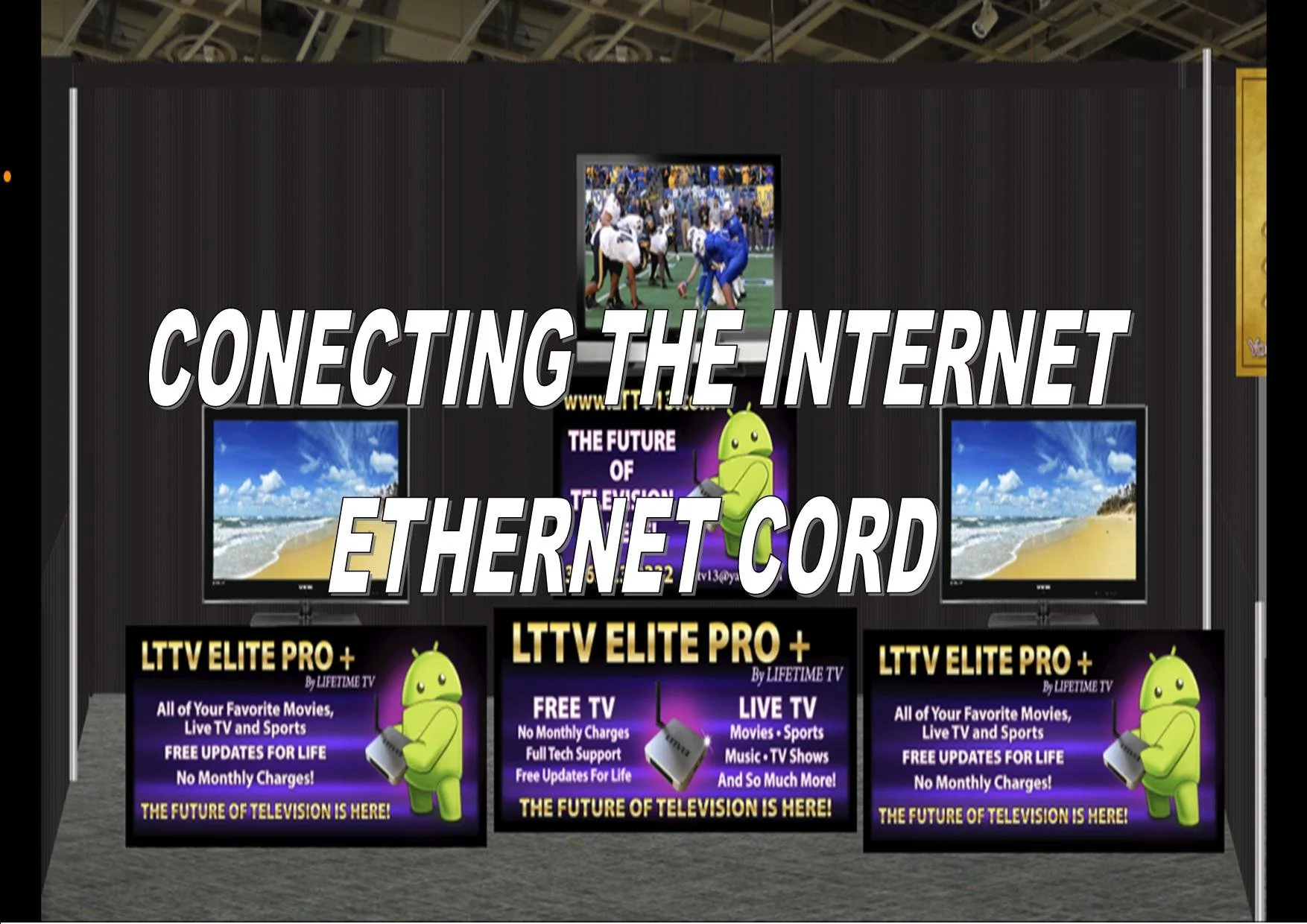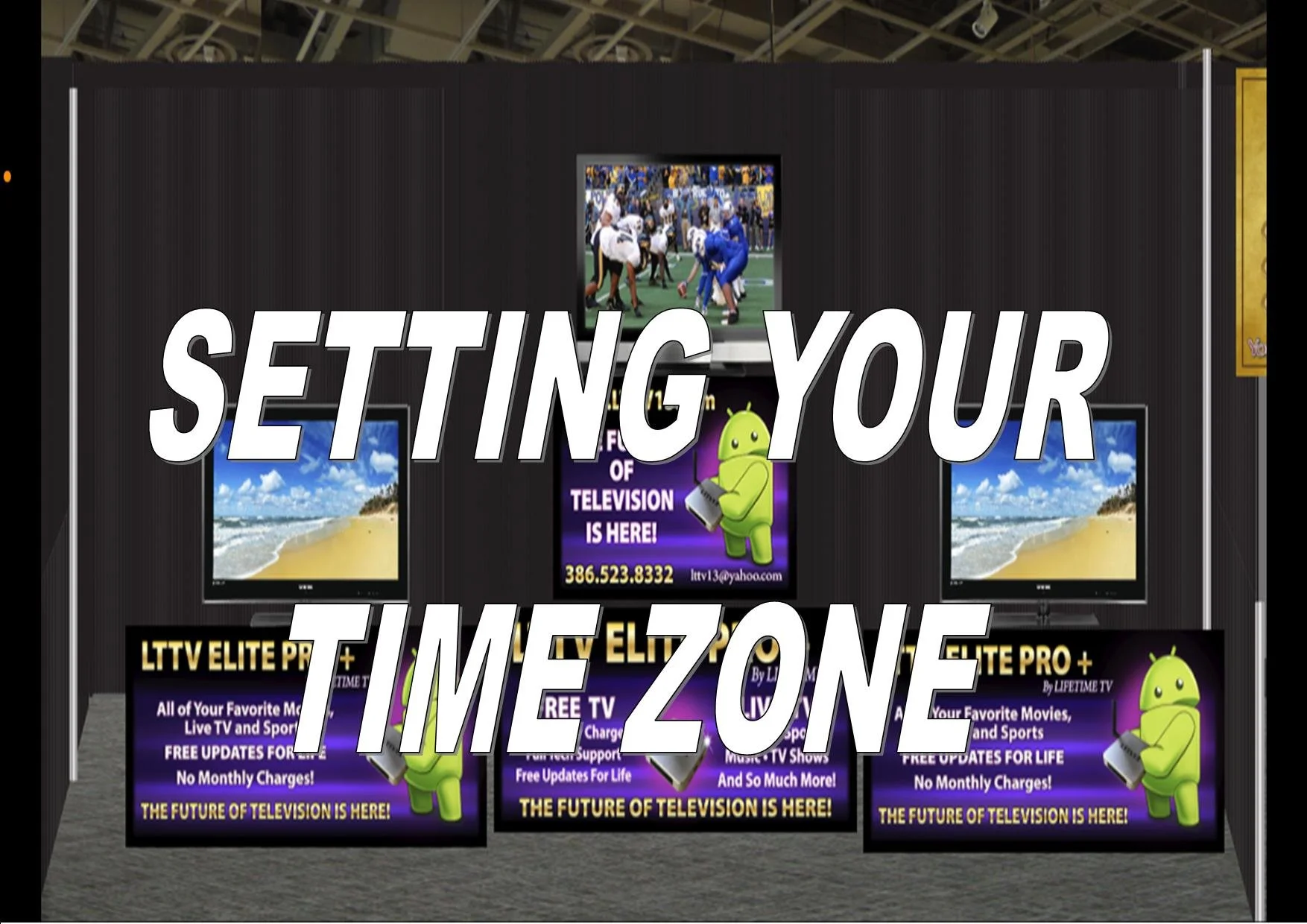LTTV Setup Instructions
1: Connect HDMI cable to the TV set. (NOTE: Which #HDMI port you use on your TV)
2: Plug in the power cable to the LTTV TV box then your outlet
3: Open the Airmouse remote and remove the USB chip and insert 2 AAA batteries AND INSERT THE USB INTO YOUR LTTV TV box
4: Turn on your TV and make sure you select the correct INPUT or SOURCE (the number were you placed the HDMI cable)
5: Bottom of your screen you will see a settings icon * Point your remote arrow at the settings icon and click the “OK” on your remote
6: A window will open on the right side of your screen click “DEVICE PREFERENCES”
7: Click on “DATE & TIME” click on “SET TIME ZONE” and then scroll down and find your time zone then click on it. Now click on the home button (the button above the “OK” BUTTON)
Setting up your Ethernet or WIFI
1: If using a Ethernet cable just plug in to the LTTV TV box and it will automatically connect
2: WIFI set up go to bottom left of the home screen click settings wheel*
3: Find your internet service and click on it then enter your password (your password is written on the bottom of your router)
4: Check the HIDE PASSWORD BOX then you can see you entered it correctly (All passwords are case sensitive)
5: click on the (ENTER) or Teal colored button on your TV screen Wait for it to say CONNECTION SUCCESSFUL
DOWNLOADING LTTV APPS
1: Go to the app store on the home page and click on it
2: Select APP STORE (wait for the disclaimer to count down then click “OK”)
3: In the App store you will see our apps Live TV, VOD, Replay
4: Click on LIVE TV wait for the download and a GREEN check mark will appear. Wait for green check before next step
5: Click on VOD wait for the download and a GREEN check mark will appear. Wait for green check before next step
6: Click on REPLAY wait for the download and a GREEN check mark will appear
7: Click on the home button on the remote (the button above the “OK” button
8: Select LIVE TV then click ADD+ BUTTON click on LIVE TV then press the return button (button on right of house button)
9: Click on LIVE TV then at the bottom of the screen select ALLOW Wait for it to load
10: Once the live tv has loaded click on the “MENU BUTTON” (The button on the right of the HOME Button) now click on VERTICAL for the EPG guide
You have successfully installed LIVE TV now follow steps 8&9 in VOD & REPLAY
SETTING THE TIME ZONE
By using these step by step instructions your set up should be easy. If for some reason you find yourself in difficulty please email our tech support for a faster response
support@lttv13.com
THIS EMAIL ADDRESS IS FOR LTTV OWNERS ONLY
For all other inquiries please use
lttv13@yahoo.com